When creating a store on Teespring, often you get started quickly without paying much attention to the store URL.
However, once you start building a brand, you realize that the store URL is not what you want it to be and would like to change it.
The problem is it is not intuitive to change the Teespring store URL but in this article, I am going to show you the steps that you need to follow to achieve it.
Update: In the new spring dashboard, you cannot change your Teespring URL but can customize it by adding a domain name to your Teespring store.
Tip: You can create T-shirt designs quickly using an online tool that has a variety of pre-made templates. Check the tool here. Since now there is no marketplace on teespring, you can upload your designs to the Teepublic marketplace and generate revenue.
Here are the steps to change your Teespring Store URL in the old dashboard.
Step 1: Go To The Storefront Page
Start by logging in to your Teespring account that has the store you would like to change the URL.
After logging in, click on the profile icon and choose Storefronts.
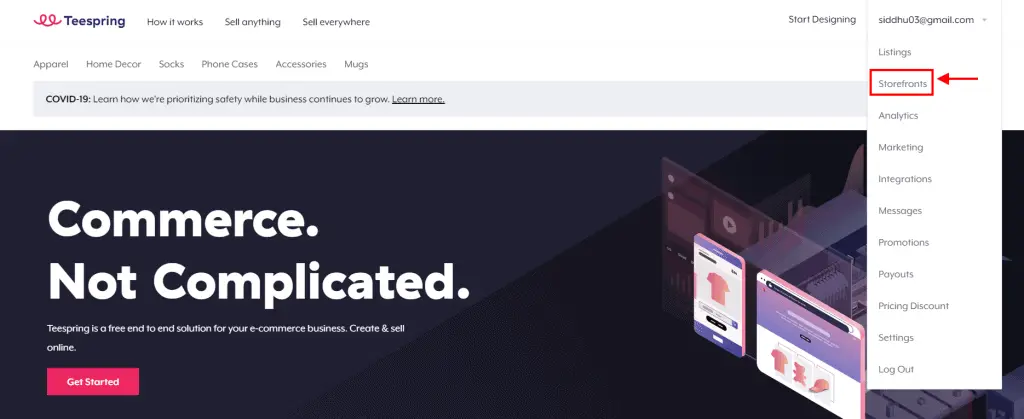
This will take you to a page that contains all the storefronts you created.
Step 2: Click Edit Storefront
Now go ahead and however your mouse over the edit Icon on the desired storefront and click Edit store.
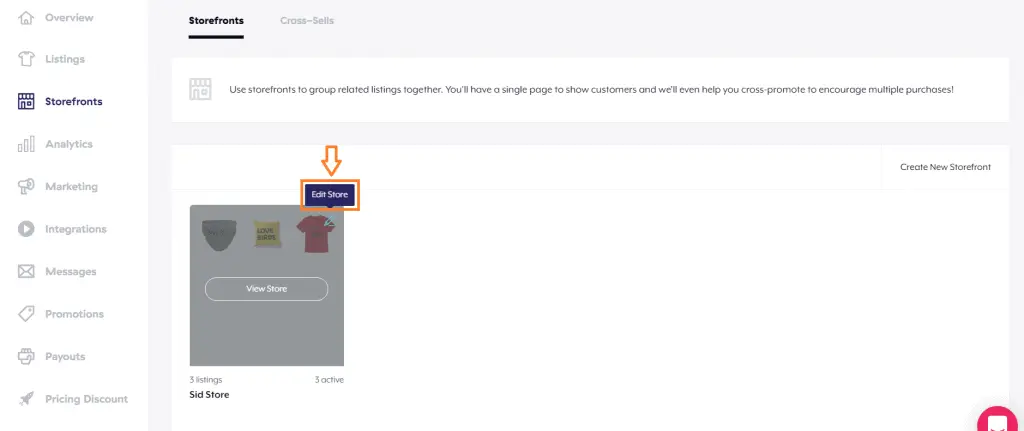
This will take you to the store front settings page where you can modify and tweak your store.
Step 3: Click Settings
In the next window, click settings to access the storefront URL page.
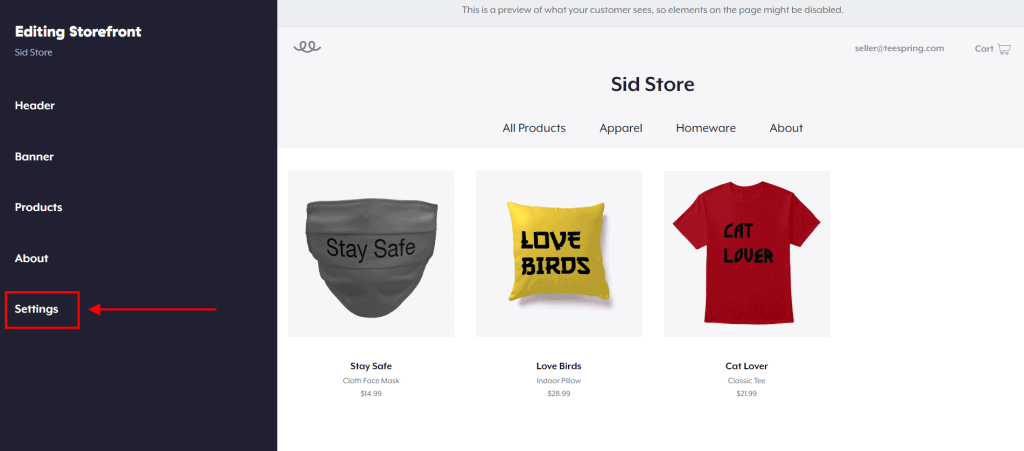
Step 4: Change Teespring Store URL
Now in the URL Permalink option, delete your old Teespring URL and change it with your new URL and click Save.

You have successfully changed your store URL on Teespring.
Prefer to watch a video tutorial?
Can you use a custom domain instead of Teespring URL?
You can integrate your Domain to Teespring however you will need to change the DNS settings of your domain at your register to the records provided by Teespring.
This may look a bit technical but you can easily do it by following the step-by-step instruction provided here.
How to change Teespring listing URL?
You can change your Teespring listing URL by following the steps mentioned below.
Step 1
Go to your Teespring dashboard and navigate to the listing section to find all your listings.
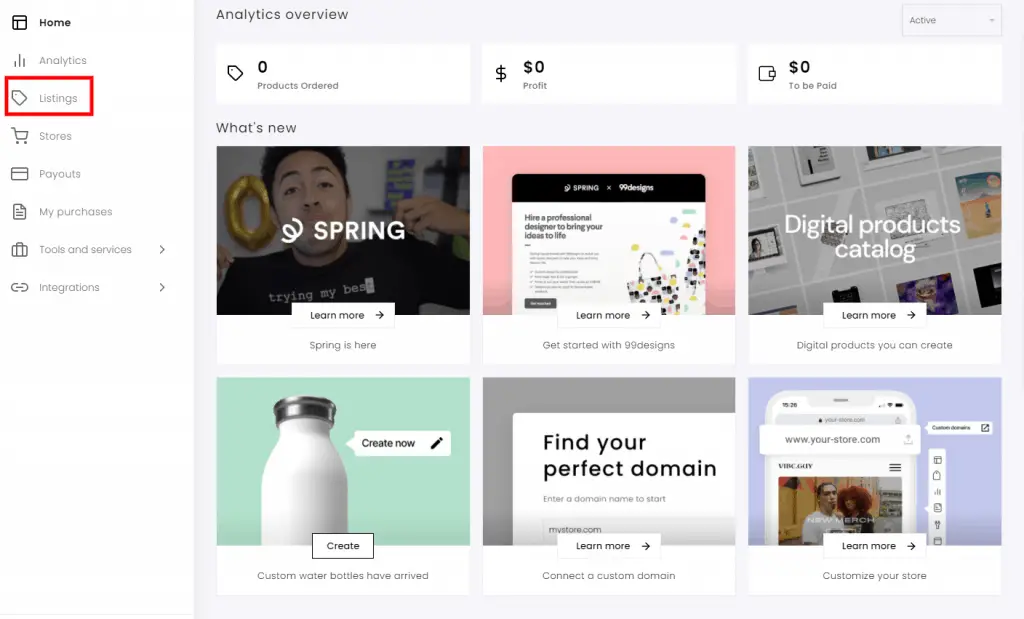
Step 2
Click the edit button next to the desired listing to access the listing details section.
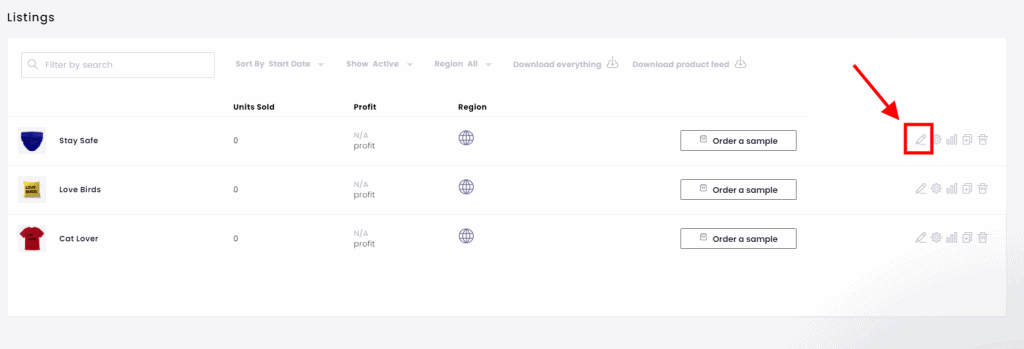
Step 3
Change the listing URL and click save to apply changes.
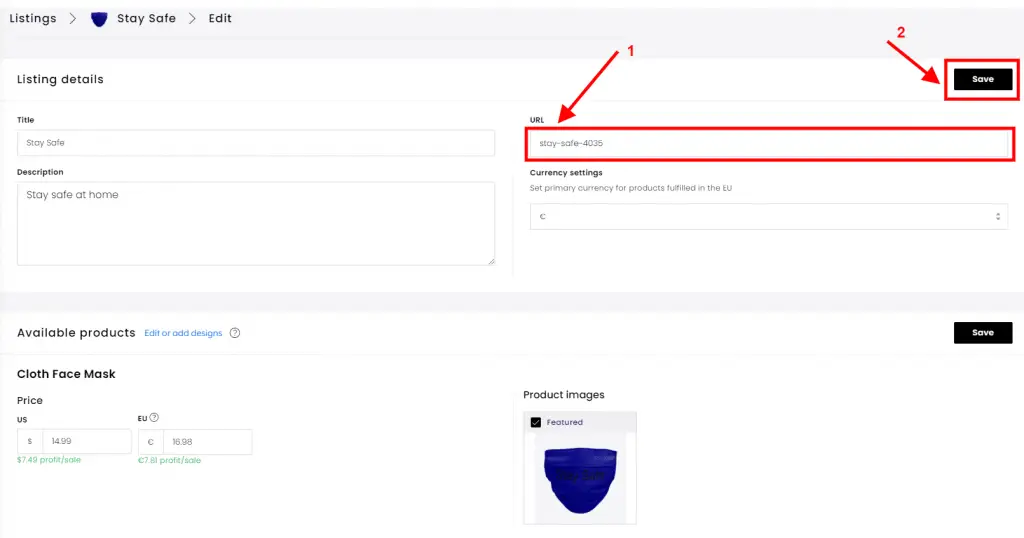
Now you have successfully changed your listing URL.
Read Next: Print On Demand Resources (Must-Haves For Everyone)