Editing products on Teespring is straightforward. You can add or remove products from your Teespring listing by following the steps mentioned in this article.
However, it is important to note that adding and removing products from a listing will affect all the stores that connect to the listing.
So if you want to modify products from a store but not from a listing then it is better to do it at store level.
With that being said,
Here are the steps to perform edits like add or remove products from a listing on Teespring.
Go To Listing Details
Go to your Teespring dashboard and move to the Listing menu and click on the edit detail button next to your listing.
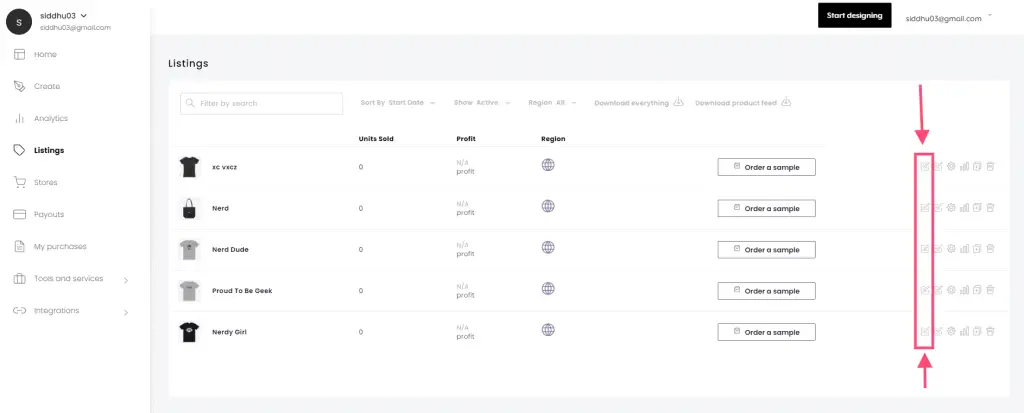
Edit or Add Designs In The Listing
In the next window, go to the Available products section and click the hyperlink, “Edit or add design”.
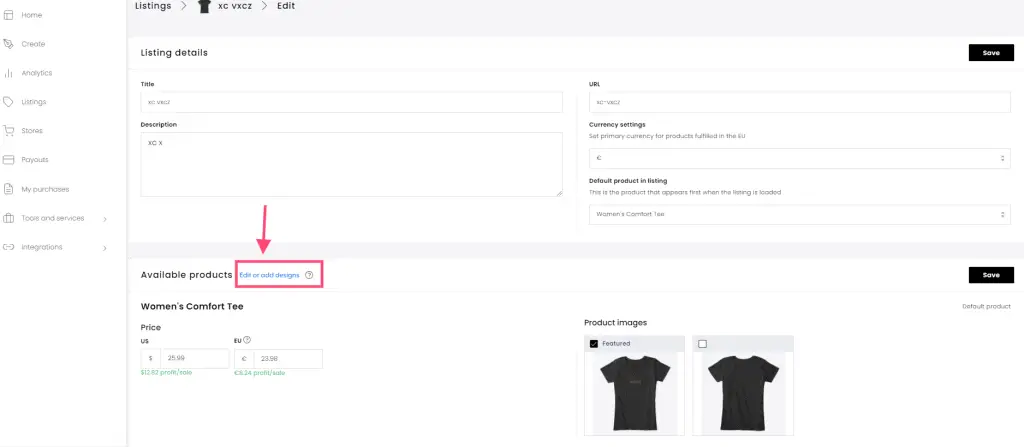
Select Products
After you click that, select a product to edit or add to the listing from the list of available products.

Add Products to listing
Once you have selected the product, in the next step you can have to choose one or more styles of the products to be added.
You can use the “Select All Styles” button to select all the styles available on the product and each one of them will be added as individual products to the Teespring listing.
So, it is recommended to pick only a few styles from the list.
To individually select a style, you just have to click on the checkbox beside each style and click done.
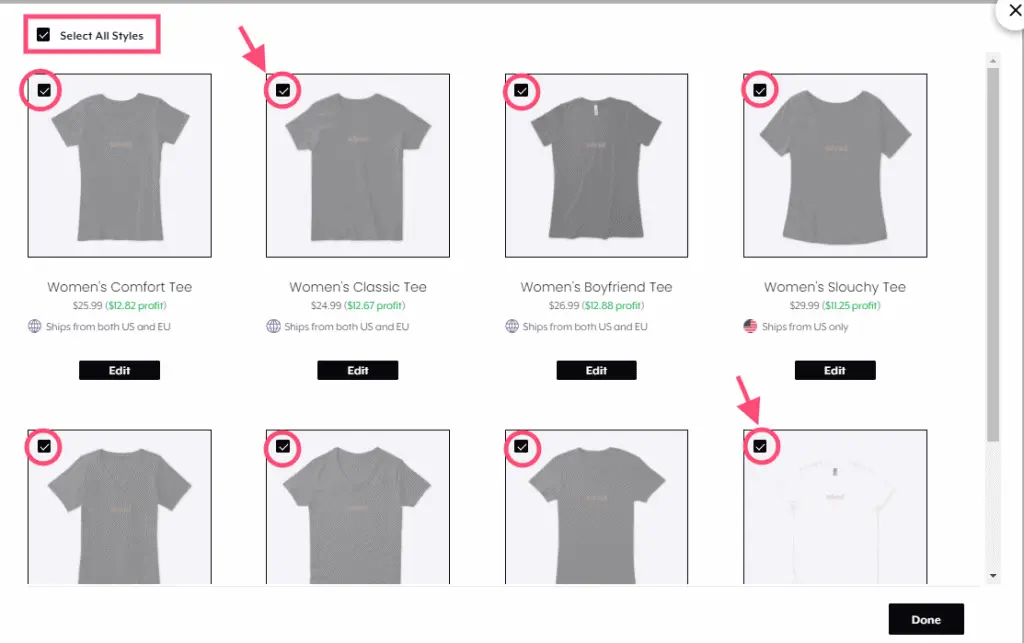
Remove Products From listing
In case you wish to remove a product style from the selected list, you can do so by unchecking the selected box.
The same process of deselecting applies to remove a product from the Teespring listing.

After you have selected the style for a product, you can repeat the steps for the other products and click continue to move to the final step.
Add More Products
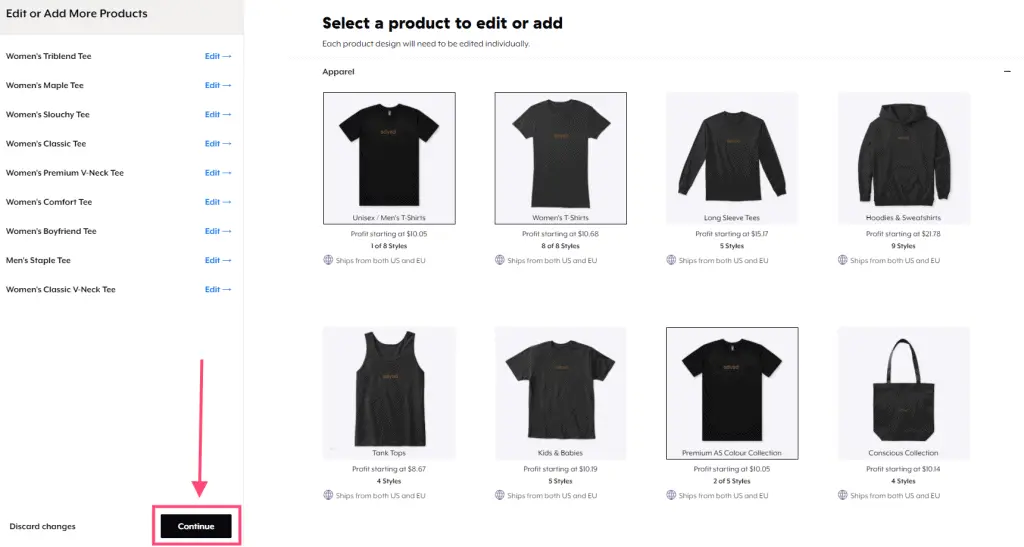
Preview Product Listing
Now preview the products that you have added and click “Back” if you have to make any changes else click “Save Edits” to apply changes.
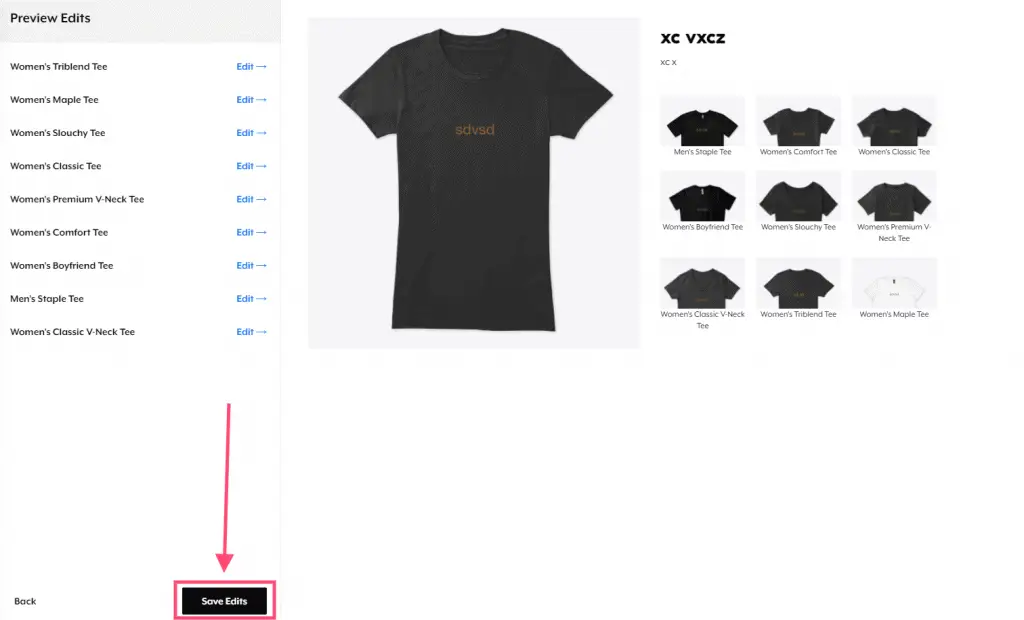
That’s it.
You have successfully added and removed products from your listing on Teespring.
Below is the image that shows the list of products added to the Teespring listing.
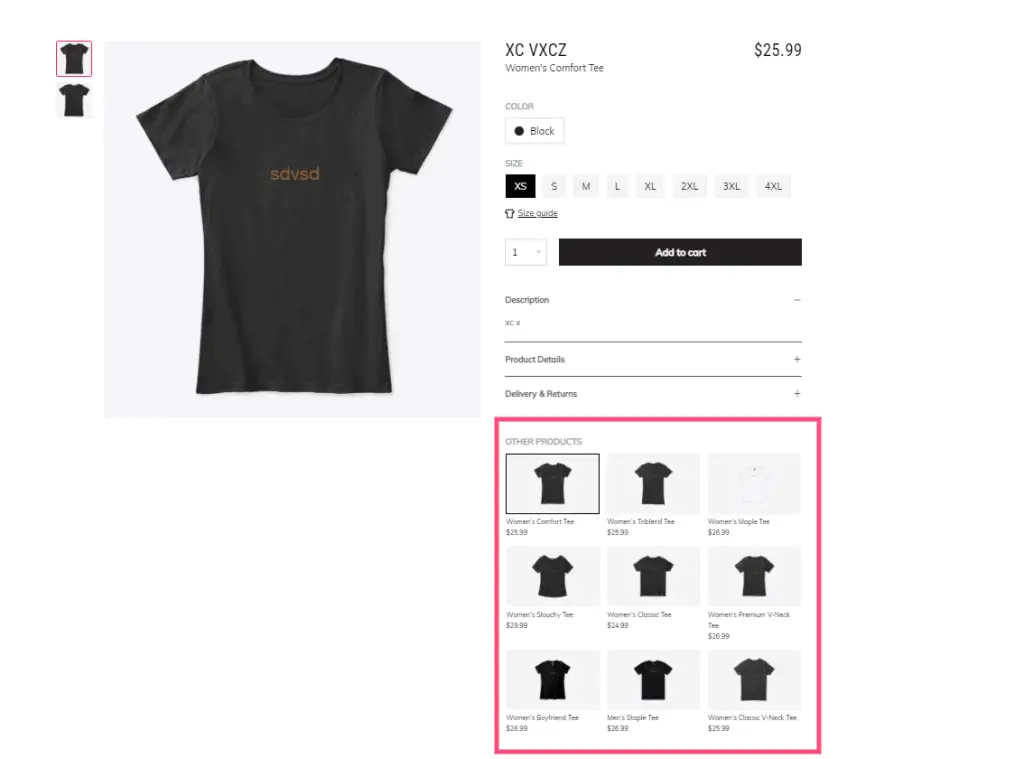
Note: You can also add more products to a new listing that you started by uploading a design to a single product. You will come across the product list page when going through the publishing a listing process.
How many products can I add to a listing on Teespring?
In general, you can add all the products to a listing but sometimes the Teespring system throws an error. In addition to that, adding too many products can create analysis paralysis and the visitor may end up not buying anything.
So, it is better to not add more than 5 products to increase the conversion rate.
That’s all I have for you. I hope you understood the process to edit the products on Teespring.
Related Articles:
How To Add Listing To Storefront On Teespring ( 2 Easy Ways to do it)