There are two ways you can add a listing to storefront on Teespring.
- Adding the listing during the creation
- Editing the products list on the storefront
Here is the detailed explanation of both the ways using which you can add listing to Teespring storefront.
#1 Adding the listing during the creation
You can add the listing directly to a storefront while creating a design for the first time. Below are the steps you should follow to achieve it.
First, go ahead and create a listing by clicking the start designing button on your Teespring dashboard.
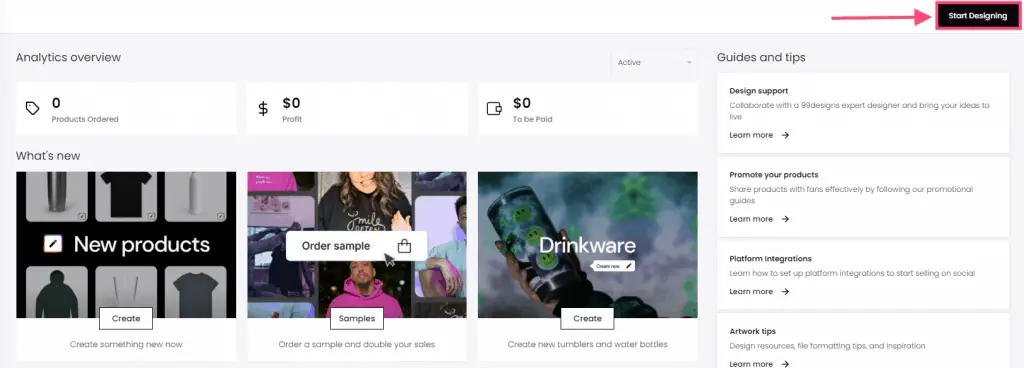
Then pick a product for your listing and start designing or upload a design and click continue.
In the next window, choose all the relevant products and again click continue.
Now go ahead and fill in the listing title and the description.
At the bottom, you will find an option to pick a store to which you want to add the listing.
Click that dropdown and choose a store to add the listing to that Teespring store or choose “I’ll add it later” to add the listing after publishing.
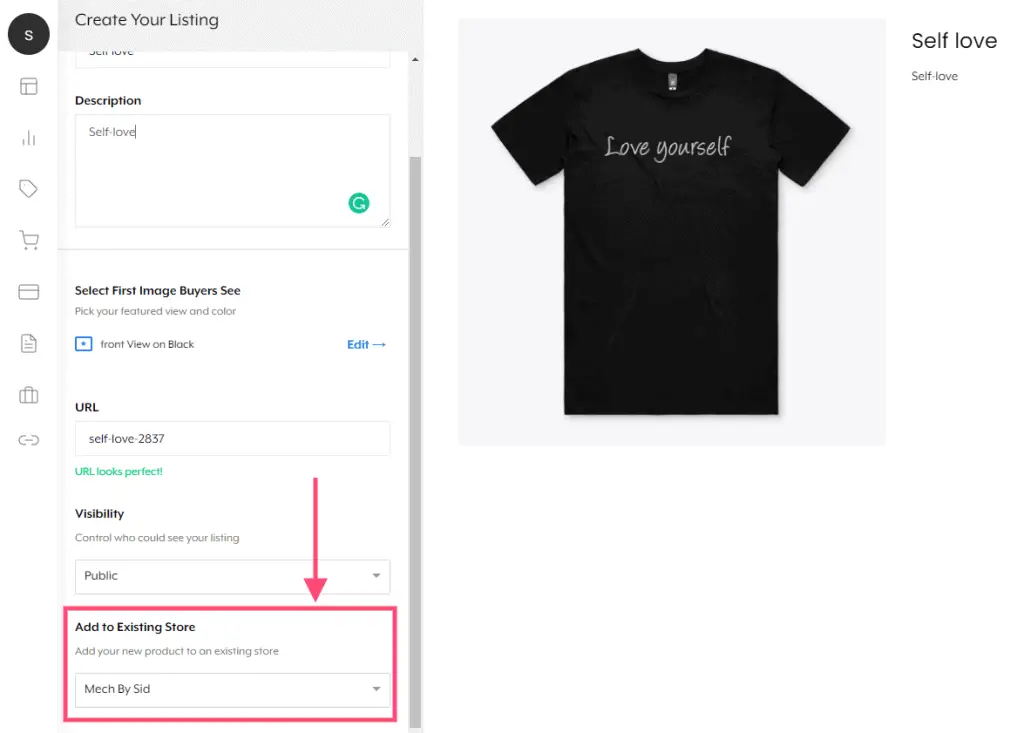
You cannot add a listing directly to a new store. To do this, you will have to follow the next method that I have covered below.
#2 Editing the products list on the storefront
Using the method you can add a product from a listing or all the products from a listing to both an existing Teespring store and a new store.
First, go to the store’s section to then navigate to the store to which you want to add products and click “Store editor”
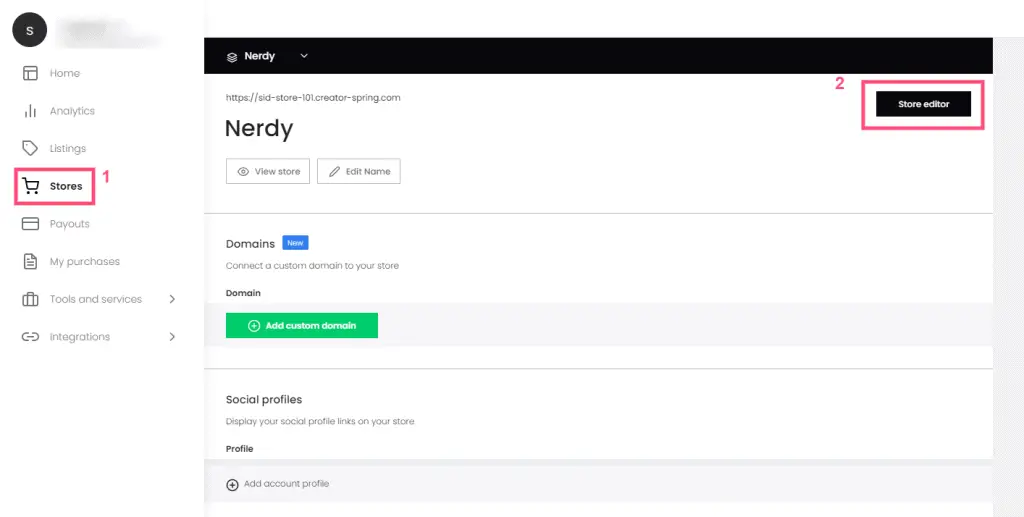
In the next window you will find different options under the theme settings like, navigation bar, hero banner, products and footer.
From that list of options, go to “Products” and click the pencil button next to it to find the products page.
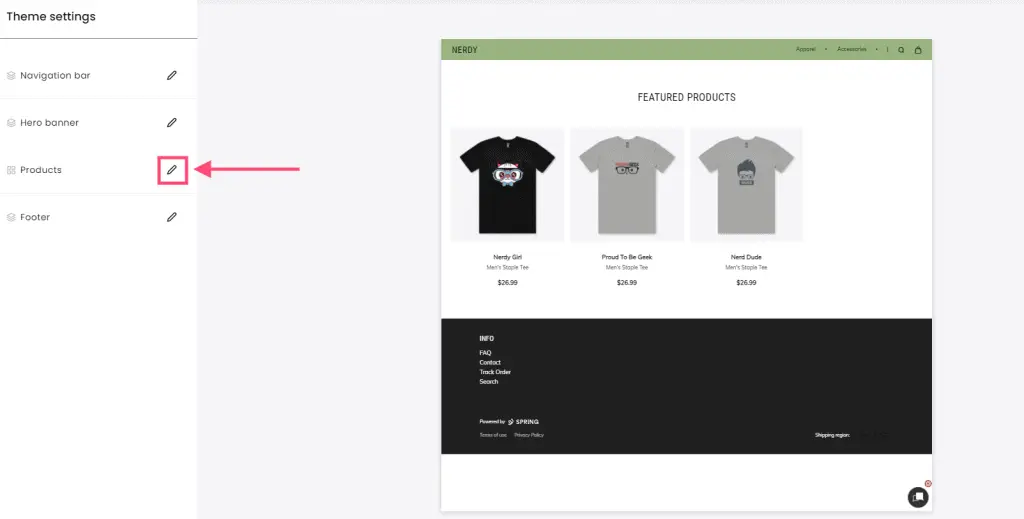
In the products page, you will find all the products that are currently added to your Teespring store. Now, go to the bottom of the page and click on the “Add products” button to add new products to your listing.
Note: You cannot directly add a listing but you can add one or more products from the listing to the store.

Now go ahead and click the check box before the products that you want to add to the store and click the “Add” button to add them to the store.
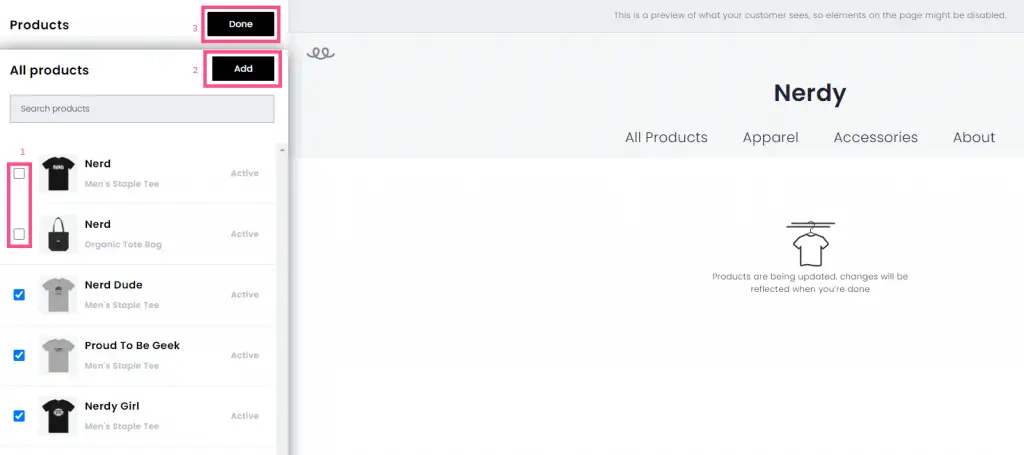
After adding the products, click done to go back to the settings page and you should be able to see the new products on your store.
Click the “Exit Editor” button on the top right corner of your settings page to close the store editor.
To check if the changes are reflecting, open a new browser and enter your store URL and refresh.
You will find the products from the listing on your store.
That is how you add a listing to storefront on Teespring.
Related:
How To Delete A Listing On Teespring (Under 1 Minute)
Add Or Remove Products From A Listing On Teespring (Under 2 Minutes)
Teespring vs Bonfire: Which Print-on-Demand Platform is Better?