Pinterest is one of the most visually appealing platforms on the internet, making image display crucial to its user experience. If you’ve encountered problems where Pinterest isn’t displaying images as it should, it’s essential to get to the root of the issue. In this detailed guide, we’ll explore possible reasons and provide troubleshooting solutions to help you get those pins back in view.
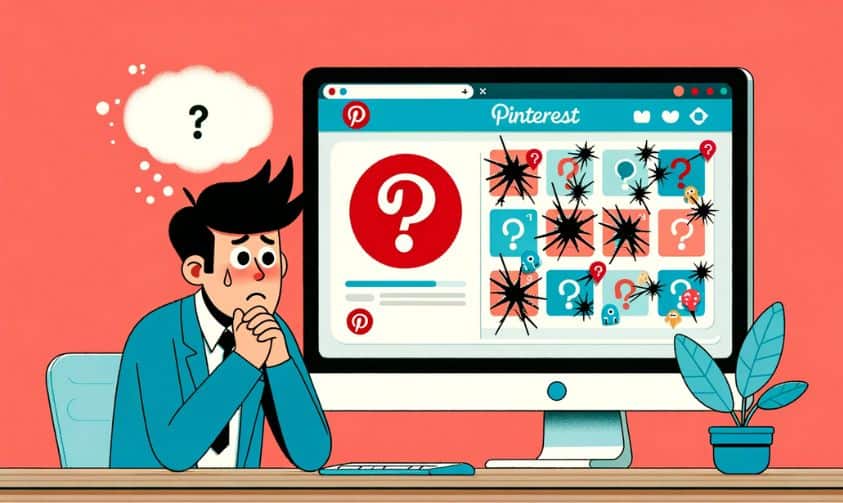
Troubleshooting Pinterest Image Display Issues
1. Internet Connection Challenges
The foundation of any online activity is a stable internet connection. If your connection is slow or intermittent, images may struggle to load.
How to Diagnose: Try accessing another website or streaming a video. If other sites are slow too, it points towards a connection issue.
Solution: Consider switching to a different Wi-Fi network. If you’re on mobile data, toggle airplane mode on and then off. Alternatively, a router reset can sometimes clear up connectivity issues.
2. Mobile App Glitches
Apps are complex pieces of software, and sometimes they don’t play nicely with specific device configurations or other apps.
How to Diagnose: If images aren’t loading or are appearing distorted, there might be an issue with the Pinterest app on your device.
Solution: Check your device’s app store to ensure you’re using the latest Pinterest version. An outdated app might be incompatible with newer OS versions. If the app is up-to-date, clearing its cache or reinstalling can sometimes solve persistent issues.
3. Browser Hiccups
Browsers can hold onto outdated data or be influenced by extensions, causing issues with image loading.
How to Diagnose: If you’re accessing Pinterest through a web browser and images aren’t appearing, the browser might be the cause.
Solution: Clear the browser’s cache and cookies—these store data that can sometimes interfere with how sites display. If the problem persists, try accessing Pinterest in an incognito or private window. This mode disables most extensions, which can help identify if an add-on is causing the problem.
4. Blockers and Extensions
While ad blockers and browser extensions enhance our browsing experience, they can sometimes interfere with content loading.
How to Diagnose: If you have multiple extensions installed, one of them might be the culprit.
Solution: Disable your extensions one by one, refreshing Pinterest each time to see if the images load. Remember to re-enable the benign extensions afterwards.
5. External Factors: Server and CDN Issues
At times, the problem may not be on your end. Websites, even big ones like Pinterest, can face server issues or problems with their Content Delivery Networks (CDNs).
How to Diagnose: If Pinterest is inaccessible or images aren’t loading for everyone, it’s likely a server or CDN issue.
Solution: Check online forums or Twitter to see if other users are reporting similar problems. Platforms like “DownDetector” can provide insights into outages or issues. In such cases, the best solution is often patience—wait for Pinterest’s team to fix the issue.
6. Device Storage Constraints
Your device needs some free space to function optimally, including caching and displaying images.
How to Diagnose: If your device is slow overall or apps crash frequently, it might be due to storage constraints.
Solution: Free up space by deleting unnecessary apps, files, or media. Regularly backing up and then clearing old photos or videos can make a significant difference.
7. Device-specific Quirks
Every device, whether it’s a smartphone, tablet, or computer, has its unique characteristics and potential issues.
How to Diagnose: If Pinterest isn’t working correctly, but other apps and sites are fine, it could be a device-specific issue.
Solution: Restarting your device can often resolve minor glitches. For computer users, keeping graphics drivers up-to-date ensures images and videos display correctly.
8. Regional Restrictions
Geo-restrictions can sometimes affect how content is displayed or if it’s accessible at all.
How to Diagnose: If you’re in a region with strict internet censorship or regulations, this could be impacting your Pinterest experience.
Solution: A VPN can help bypass regional restrictions by masking your IP address. However, always ensure you’re not violating any local laws by using a VPN.
9. Account Limitations
Sometimes, specific account actions or behaviors can lead to temporary restrictions.
How to Diagnose: If you’ve received an email from Pinterest about an account issue, or if only certain boards or pins aren’t accessible, this might be the cause.
Solution: Review Pinterest’s guidelines and terms of service. If you feel there’s been an error, reach out to their support team.
10. Image Source Problems
Not all images on Pinterest are hosted directly on their servers. Some pins link externally, and if those sites have issues, the images won’t display on Pinterest.
How to Diagnose: If only certain pins aren’t loading, especially those from a particular website or user, it could be an external source issue.
Solution: Try visiting the source website directly. If it’s down, you’ve found the issue.
11. Network Restrictions
In some environments, like schools or workplaces, network administrators may block or limit access to certain sites or types of content.
How to Diagnose: If Pinterest or specific boards and pins aren’t accessible only when you’re on a certain network, network restrictions might be in place.
Solution: While you should respect network rules, if you believe there’s an unwarranted restriction, speak with the network administrator. Alternatively, use a different network or mobile data.
12. System Compatibility
Pinterest, like all platforms, evolves. Older operating systems might not support the latest features or display methods.
How to Diagnose: If you’re using an older device or haven’t updated your OS in a long time, this could be causing display issues.
Solution: Update your OS to the latest version. Manufacturers often release updates to address compatibility issues.
13. Essential Web Elements: Cookies and JavaScript
For modern web browsing, cookies and JavaScript aren’t just optional; they’re essential. Pinterest relies on both to function correctly.
How to Diagnose: If you’ve disabled cookies or JavaScript in your browser settings, you might face issues.
Solution: Ensure both cookies and JavaScript are enabled. Remember, you can always clear cookies later if privacy is a concern.
14. DNS Misconfigurations
The Domain Name System (DNS) translates domain names into IP addresses. If there’s an issue with your DNS server, it might affect how sites load.
How to Diagnose: If multiple websites aren’t loading correctly, it could be a DNS issue.
Solution: Change your DNS server settings. Public DNS servers like Google DNS or Cloudflare are reliable options.
Conclusion
Pinterest’s visual nature makes it crucial for images to load and display correctly. Whether the root cause is on the user’s end, within the app, the browser, or external factors like server issues, pinpointing the problem can make all the difference. By following the detailed guide provided, users can effectively troubleshoot and address common issues hindering their Pinterest experience. While technology is ever-evolving and occasionally presents challenges, a systematic approach to problem-solving can often lead to quick resolutions. Happy pinning!