There are four main reasons why your Teespring listing is not showing in your store.
In this article, I will walk you through each issue and provide a solution so your Teespring listing will again start to show up in your storefront.
Here are the reasons why your Teespring listing is not showing in store.
Issues With Privacy Settings
The privacy settings for your listing can hide your listing from your Teespring store. So, it is important to keep the right settings for all your listings.
You can find the current privacy settings for your listing by following the step mentioned below.
First go to the listings section on your Teespring dashboard.
Then select the listing that is not showing up and click the settings button.
In the next page, scroll to the section that says visibility and check the current status.
If you find the current status as private then that is the reason why you are unable to find your listing on Teespring.
To fix the issue, change the listing privacy from “Private” to “Public” and now go ahead and refresh your Teespring store and check if your listing is showing up or not.
If you are able to see your listing then you have solved the issue else you need to fix few other issues.
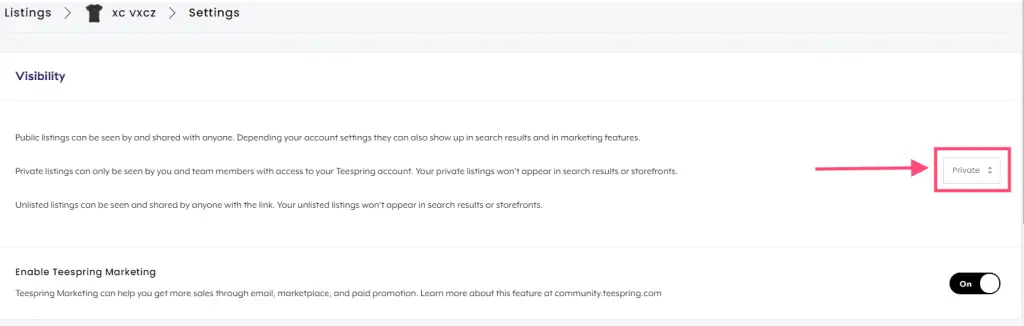
Listing Not Connected To Your Store
Another common issue why your listing not showing in-store could be because you have not connected it to your store.
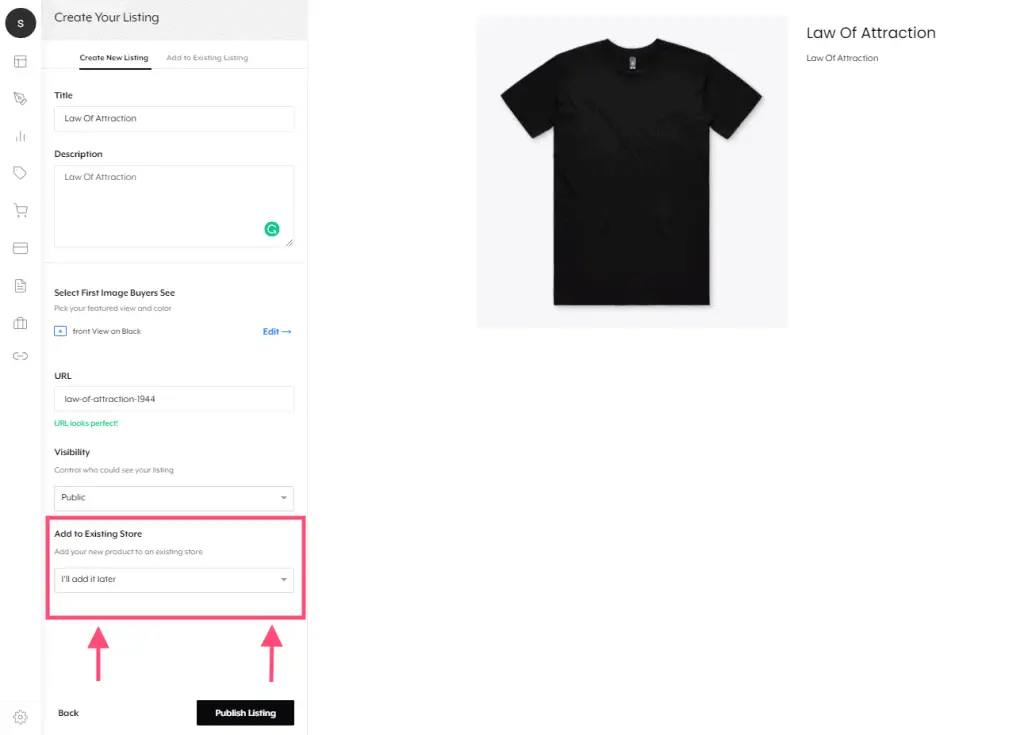
When you are creating a listing, you may not have added it to a storefront. However, you can add the products from this listing to your store and make them visible by following the steps mentioned in this article.
If this is also done correctly and still you are unable to see your listing then it should one among the other two possible causes mentioned below.
Listing Is Archived
You might have accidentally archived your listing. This is a feature similar to deleting a listing from your Teespring account but the only difference is that you can unarchive it at any time.
Now let’s look at the steps to find the archived listing and how to unarchive it.
Go to your listings section on your Teespring dashboard and filter for “Archived” from the list of available filters.
You will get a list of listings that are archived in your account.
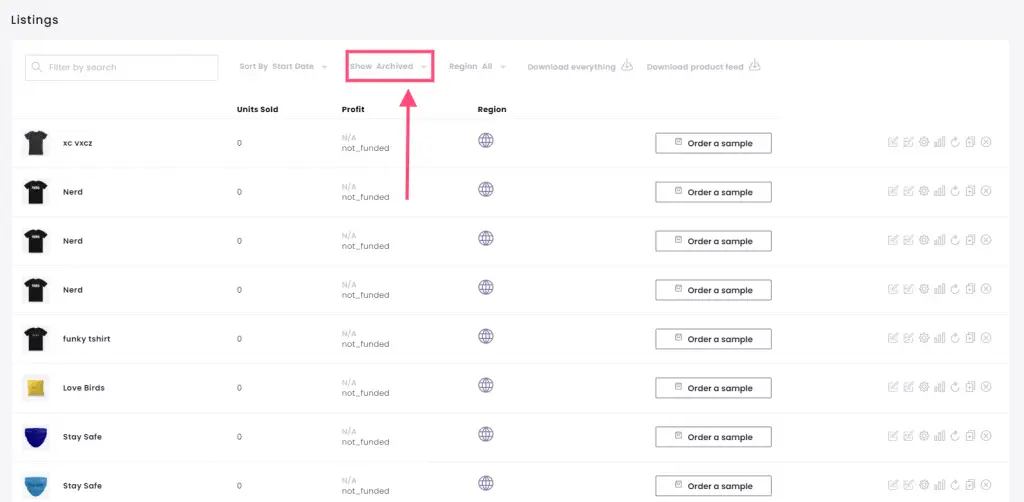
To unarchive the listing, click the unarchive button corresponding to the particular listing.
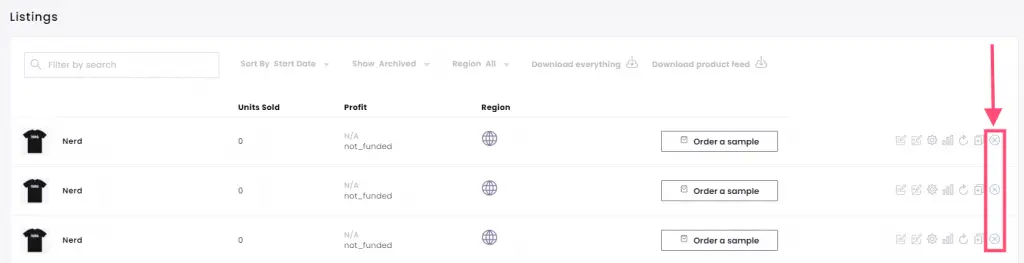
You cannot unarchive all the listing at a time but you can manually click on the cross button for every listing that you wish to unarchive.
Now the listing will show up in its connected store. In case it is not connected to any store, you can go to the spring store and add products.
Your Campaign Ended
One of the most common reasons why Teespring listings disappear is because the associated campaign has ended.
However, you can relaunch the campaign and the listing will again show up on your Teespring storefront.
Follow the below steps to find the campaign status of your listing and relaunch if required.
Go back to the listings section and filter for “Show Ended” to get the list of campaigns that were finished.
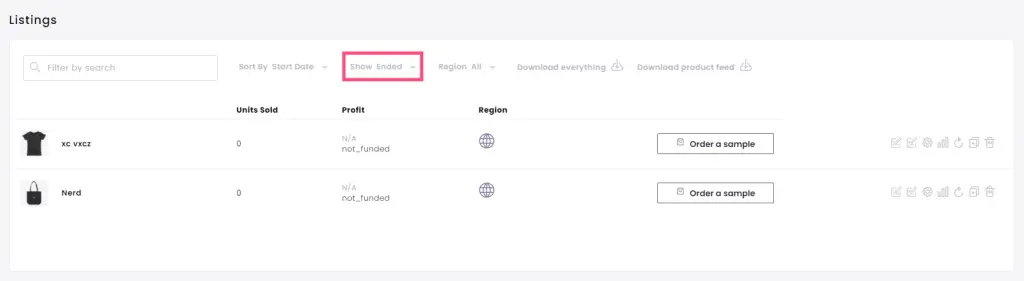
If you see your listing in the list of ended campaigns, go ahead and relaunch your listing by following the below steps.
First, click on the relaunch button next to your listing.

Now read the information in the dialogue box and click “Relaunch” to start your campaign and now your listing will appear on your Teespring store.

These are the reasons why your listing disappears or do not show up on your Teespring store.
You can read this article if you have issues when preparing the listing, The Complete Solution for Teespring Stuck on Preparing Listing