Not sure how to change your Gumroad profile picture?
Well in this article, I am going to show you how to change your Gumroad profile picture in five simple steps.
Since you are concerned about your profile picture then you understand the importance of having a good profile picture on Gumroad since that can influence your sales on their marketplace.
However, it is also important to choose a profile picture that conveys the right message to your audience.
Sometimes an inappropriate picture can in fact bring down your sales than not having a profile picture at all.
So, make sure to spend some time researching how to brand yourself before thinking of uploading a photo.
Also, it is not necessary to have your picture, and instead, you can also use your branded logo that resonates with the product that you are selling.
With that being said, let’s get started.
Here are the steps to change your profile picture on Gumroad.
Step 1: Login to Gumroad
Start by logging into your Gumroad account and make sure you are on the home page.
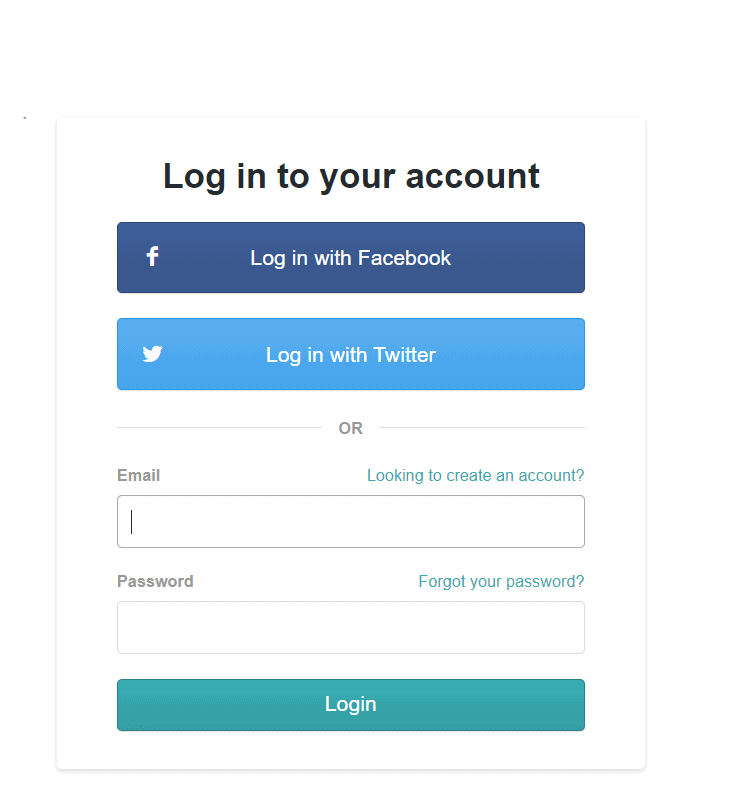
Step 2: Navigate to your profile
Go ahead and click on the dropdown arrow next to your profile name on the top right corner of the dashboard and select “Settings” from the drop-down menu.

Step 3: Access the edit page
Now click the URL under your username to access the page where you can edit your profile picture.
Instead you can also directly type your username after the gumroad URL and that will also take you to the same page.

Step 4: Click profile picture
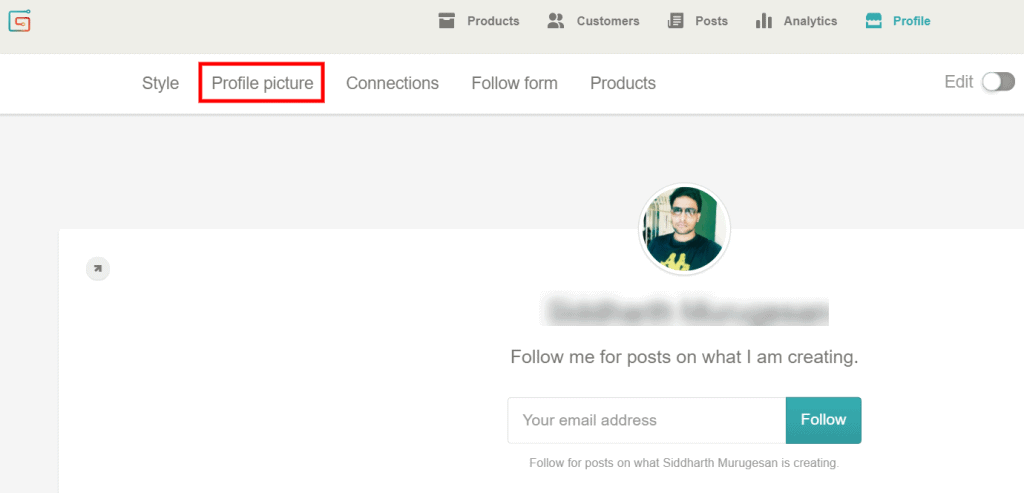
Once you are on your profile editing page, click on “Profile Picture” from the menu ribbon.
Step 5: Upload profile picture

You will then be provided with a button to upload your new profile picture to your Gumroad account.
Step 6: Refresh the page
Once you are happy with your profile picture, refresh the page to see the changes appear immediately.
You have successfully changed your Gumroad profile picture.